
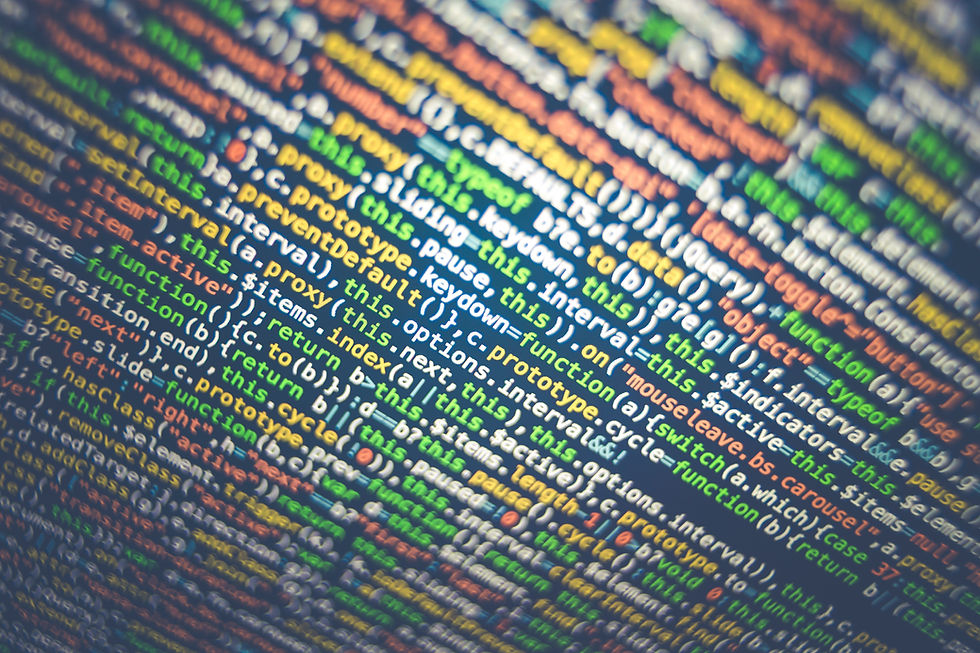
ICT Support @ KSC
At Korumburra Secondary College we run a BYOD (Bring Your Own Device) program, where you can bring any suitable device from home, or purchase via the LWT portal, or at any other Laptop seller.
We are also an Office 365 school, with software being made available through the Department of Education to all Staff and Students. Click here to learn about Office 365
To Purchase or use your own device you can select from one of the options below, either purchase from the Portal for a fully managed solution or Bring Your Own Device.
What is BYOD?
BYOD stands for Bring Your Own Device. This means that students are encouraged to bring personally owned devices to school for the purpose of learning. Students must have an appropriate device in order to access the internet, cloud storage and school Information Technology (IT) resources.
What do Families Need To Do?
-
Have a notebook computer (“device”) which meets or exceeds the minimum requirements.
-
Arrange for School IT staff to connect the device to our school network and install required software (connect to wifi and printing).
-
Ensure your child brings the device to school fully charged every day, and follows the Acceptable Usage Agreement (AUA).
Obtaining a Device for School
There are three options for obtaining a device for use at school




OPTION 1 (Recommended): Purchase a Windows device from Learning With Technologies
(LWT), via the KSC Purchasing Portal.
We recommend this option as the devices are well known brands, the school has access to drivers, installation images and spare parts, and LWT provides an on-site repair service for insurance and warranty issues.
The purchasing portal can be accessed at
https://www.orderportal.com.au/Welcome?ofid=270&eid=688
-
We recommend that families consider extended warranty and/or accidental damage insurance policies for their device. (Please be sure to read all the details on the purchasing portal.)
-
All students need a carry case for their computer. If you choose not to purchase the case from the portal, please ensure you arrange an alternative case.
-
Devices purchased via the LWT portal will receive a higher level of support from schoolbased IT staff, including imaging (setting up), assistance with insurance / warranty claims etc
-
Devices on the LWT portal are subject to change as newer devices become available.
PLEASE NOTE:
Purchases made through the portal are private financial transactions between the purchaser and LWT. KSC does not receive any commission or other benefit for any purchases via the portal.
OPTION 2 Use a Windows device which you already own.
This option allows for students to utilize their existing Primary School device or a spare device from home.
-
Any device which meets the minimum requirements can be brought to school for use as part of this program.
-
Please double check that the battery life meets the minimum requirement, as many older devices don’t have the capacity to last for a whole school day.
-
It is highly recommended that you insure the device against theft, loss and accidental damage (possibly as part of your home/contents insurance).
Devices brought from home will only receive basic support from the school’s IT staff outside of initial setup (connection to wifi, cloud services and printers).
OPTION 3 Purchase a Windows device from another provider.
-
It is not necessary for you to purchase Microsoft Office or anti-virus software, as this will be provided by the school at no cost.
-
Most devices will only come with a 1 year warranty, and may have to be sent away for repair depending on the supplier/brand. (If purchasing a device from another provider, we encourage parents to consider purchasing an extended warranty and insuring the device against theft, loss and accidental damage.)
-
Please keep in mind that very large devices (screen sizes over 13”) can be cumbersome for students to carry, and students struggle to fit them on desks with their books.
-
Devices purchased from other sources which are the same model as those offered on the LWT portal will receive a similar level of support from school IT staff.
ALTERNATIVE Unable to Provide a Device
-
If students are unable to utilise any of the above options, the school can provide a loan device on a day-by-day basis from the IT Office. Students can borrow these each morning from the school, but must return them prior to leaving school at the end of the day. Borrowed devices are not to be taken home unless special arrangements have been made, and is limited by availability.
-
Families may also contact the school to see if there are any funding opportunities for special circumstances to assist with purchasing devices.
Minimum Requirements for Devices
The following are the minimum requirements that the school recommends in order to meet the needs of learning.
BYOD Minimum Recommended Hardware requirements:
Windows 11 – 64 bit, Full Version, not Windows S
-
11.6 inch screen (1366x768 resolution minimum)
-
128Gb SSD Min or larger
-
4 GB RAM (or 8 Gb if taking Vis Com / Photography)
-
Intel i5 processor - Celeron processor is allowed, but will be slower
-
Dedicated graphics card (if taking Vis Com / Photography)
-
Wireless a/b/g/n (must be dual band 2.4/5.0 Ghz)
-
At least 7.5 Hour battery life
-
Recommended: Hard cover protective case/carry bag
While we do not recommend Apple Laptops, we will allow them to be used at school with the following note : the school will connect them to wifi / internet and printing, but will provide no software or hardware support/troubleshooting.
The School will not provide support for any of the following devices/operating systems; iPads, Android, Chrome books, Linux, WinXP, Windows 7.
Although these products may work at KSC, they will not result in the learning and curriculum outcomes the school requires. Students/Parents will need to take complete responsibility for all aspects of these BYOD’s including the provision of any mandatory networking / application / security software.
Software Requirements at KSC
KSC has chosen to be an Office 365 school in order to provide students with the best chance at learning in a digital environment that is widely accepted throughout the world.
All software that is required by KSC is available for free through the Department of Education and will be accessible with credentials or that will be provided to students when they commence classes or topics that require them.
An outline of the most common software is as follows ;





Microsoft Office (Word / Excel / Powerpoint)
The Department of Education and Training (DET) provides free desktop and cloud access to Office 365. This can be installed at school, or at home via the O365 cloud link.
Adobe Cloud Software : The latest versions of design software such as Photoshop and illustrator can be installed for free from the eduStar catalogue. This can be installed at school if/when required by subjects.
Antivirus software: Virus Software is recommended, even if it is only Windows Defender being enabled. There are free anti-virus applications available on the edustar catalogue and these can be installed at school.
Internet browser:
-
Google Chrome (recommended)
-
Microsoft Edge
-
Mozilla Firefox
Other software:
-
Adobe reader
-
Edustar Applications as required
-
Text books and curriculum applications as required
School connectivity software: (MANDATORY):
Various applications/settings are required to be installed to connect the laptop to the school network and school internet. This will be undertaken by IT staff in the first week of school.
These include Printing setup, Wireless and internet certificates